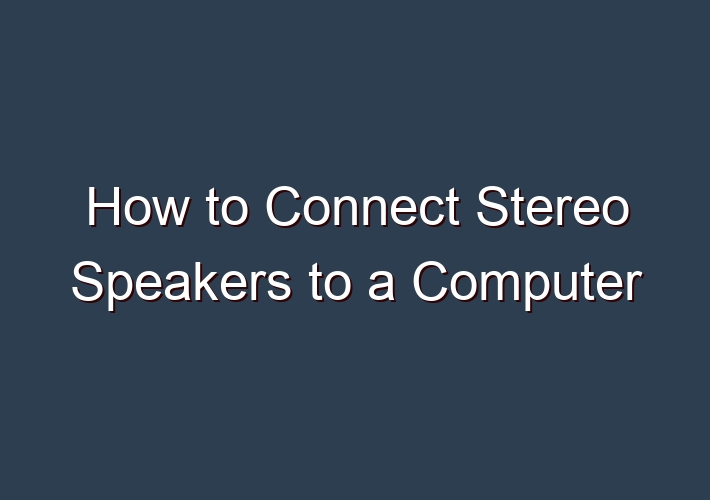Computers don’t come with speakers anymore, but that doesn’t mean you can only use the built-in speakers. You can plug in stereo or any other type of speaker to your computer with a wired connection. This lets you enjoy your favorite music, watch movies, and/or play games without any interruptions. In this article, we will show how to connect stereo speakers to a computer.
You’ll need a 3.5mm jack for the speaker’s input and a 5-inch/2-inch mini stereo jack connector for the speaker’s output. Then connect the input of your speakers with the output of your computer via wired connection or wirelessly via Bluetooth or Wi-Fi alliance.
Connect your Computer to your Stereo Receiver or Home Theater system, cassette deck, or turntable. It’s usually not so hard! People were connecting their computers to their larger general Audio/Video systems long before Netflix and Hulu and all the other online content came streaming into your home over broadband Internet connections. Nowadays there is so much “content” out there to be had it is hard to believe you should have to pay for any of it! But size still matters.
Table of Contents
How to Wire it: Computer OUT to stereo IN
The easiest way to connect the audio output of your computer is to use the “line” output of your sound card. We recommend a stereo 3.5mm mini phone plug to dual RCA cable or mini plug to dual RCA jack adapter with an RCA jack stereo cable to go to the audio input of your sound system, such as the “aux” input. The longer the length of the cable run, the more the quality of the cable will affect sound quality. Specifically, the lower the capacitance per foot of the cable, the less high-frequency loss there will be.
Reverse Wired – Stereo OUT to Computer IN:
You can use the same cabling options to go the other way. For instance, if you want to record the radio or music on your records and save it as digital music, such as an mp3, you may want to connect your stereo receiver/tuner/turntable to your computer in order to “record” the music to your computer’s hard drive. You can then edit the audio files and playback music directly from your computer; and, even better, convert the files to wav, lossless, or MP3s with the appropriate software for subsequent transfer to mobile devices.
To accomplish this, you need to connect the audio input of your computer to the audio output of your stereo receiver. We recommend a 3.5mm mini phone plug to RCA jack adapter with an RCA jack stereo cable that plugs into the “line” or “mic” input of your computer’s sound card. If it’s a “mic” input you may have to tweak the levels down since mics usually have a very low output. You then connect the RCA jack stereo ends to the main audio output of your stereo receiver, if it has one, or to a routable output such as one of the “tape” output jacks. Many audio systems have tape ins and outs so you can connect up your computer through these to use it as a tape recorder as well as a sound source.
Audio Connections
Many of us have old cassette tapes or other ancient audio sources that we want to preserve or combine to create custom playlists. Computer recording software is perfect for this purpose. Assuming your computer is loaded with the appropriate computer recording software, you will need to connect the audio input of your computer to the audio output of your tape deck or cd player. We recommend a 3.5mm mini phone plug to RCA jack adapter with an RCA jack stereo cable that plugs into the “line” input of your computer’s sound card. You then connect the RCA jack stereo ends to the audio output of your tape deck or cd player, such as one of the “tape” output jacks.
You must connect the turntable to the Receiver preamp or dedicated phono preamp, and then connect the Tape output or other Preamp output of the receiver to the computer, using the computer as you would a tape deck. There are also separate phono Preamps you can buy, (some even have USB outputs) but they are not often inexpensive, such as a yard sale integrated amp or receiver would be. There’s lots of nice old stuff on eBay as well.
If your turntable has RCA Jacks, it should have a permanently attached cable that connects to the “phono” input of the Receiver. Going from the receiver/preamp to your computer, an RCA jack stereo cable that plugs into the “line” input of your computer’s sound card completes the circuit. Most computers have 3.5mm (1/8”) stereo mini-jack inputs, so a Mini Jack to Dual RCA cable is what you would need to connect them.
Conclusion
Connecting your stereo speakers to your computer is easy! All you need are the proper cables, and a bit of wherewithal.
Step One: Plug one end of the audio cable into your computer’s audio output jack. Take the other end and plug it into one of the inputs on your stereo system.
Step Two: Plug each speaker wire into its respective outlet on either side of the first set of wires that you just hooked up to your stereo system.
FAQ:
Q: How do you hook up a computer to a stereo?
A: Stereo receiver – The receiver amplifies your audio for your speakers. Sources – A stereo source is anything you get music from,like a CD player,tape deck,turntable,AM/FM radio,iPod,etc. Speakers – For a stereo system,you need TWO speakers. Cables – You need cables to connect your sources to your receiver. …
Q: How to connect an external speaker to the laptop?
A: Click on the Notifications icon,on the lower right side of the screen. Right click on the Bluetooth option,and click on Go to Settings. Once there find your Speakers from the list of bluetooth devices,and click connect.
Q: How do I add speakers to my laptop?
A: How do I add external speakers to my laptop? Locate the speaker connections for your new sound card, which are usually located on the back of your PC. Connect the speakers to the corresponding outputs. Make sure to connect each speaker to the correct jack to place them in the stereo sound field.
Q: How to connect your speakers to your computer?
A: If your Bluetooth speaker is rechargeable,make sure the speaker is fully charged before you attempt to pair it with your laptop. If your Bluetooth speaker needs to be connected to a power source to operate,plug it in. You’ll also want to make sure that your speaker is as close to your laptop as possible while pairing. …